Objective
You
need a Drop Down menu linked with a cell, that will show choices to user to
Select, instead of typing.
This
is useful when there are limited number of options to choose from.
Prerequisites
Basic
Excel knowledge.
Let’s do it
1.1.
Basic Data Validation
1.1.1. Select Cell(s) where you want to
apply data validation
1.1.2. Goto DV Menu
1.1.3. Standard DV window will appear:
1.1.4. Now You need to choose ‘List’ in
Dropdown menu instead of ‘Any Value’:
1.1.5. List options will appear:
1.1.6. In the List options, you will need
to select the source of options that will be available to the user. This refers
to specific cells, either you can type or use Mouse to select cells.
You
can also explore “Input Message” and “Error Alert” tabs to understand
customization levels
1.1.7. Once Done, whenever cursor is moved
to DV applicable cell, a drop down arrow will appear:
1.1.8. If you click on arrow, list of choices
will be visible:
1.1.9. User can either Type or Select from
drop down menu. Thus errors of typing etc. are minimized.
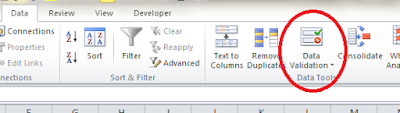





No comments:
Post a Comment